This new version of Visio now has a set of pre-crafted starter diagrams that allow you to quickly create diagrams in 15 of the most popular categories. Other new features include built-in Tell Me support, an expanded selection of shapes, quick import capability, and a more suite of collaboration features.
The PD Training Microsoft Visio 2016 Introduction Training Course helps all basic users get up to speed quickly with Microsoft Visio. This will cover different features of the interface, show users how to find help, explore some simple scenarios, and cover the basics of how to create diagrams.
Microsoft Visio 2016 Introduction Training Course is available now throughout Australia, including Brisbane, Sydney,, Melbourne, Adelaide, Canberra, and Perth.
After completing this course, participants will have learned to:
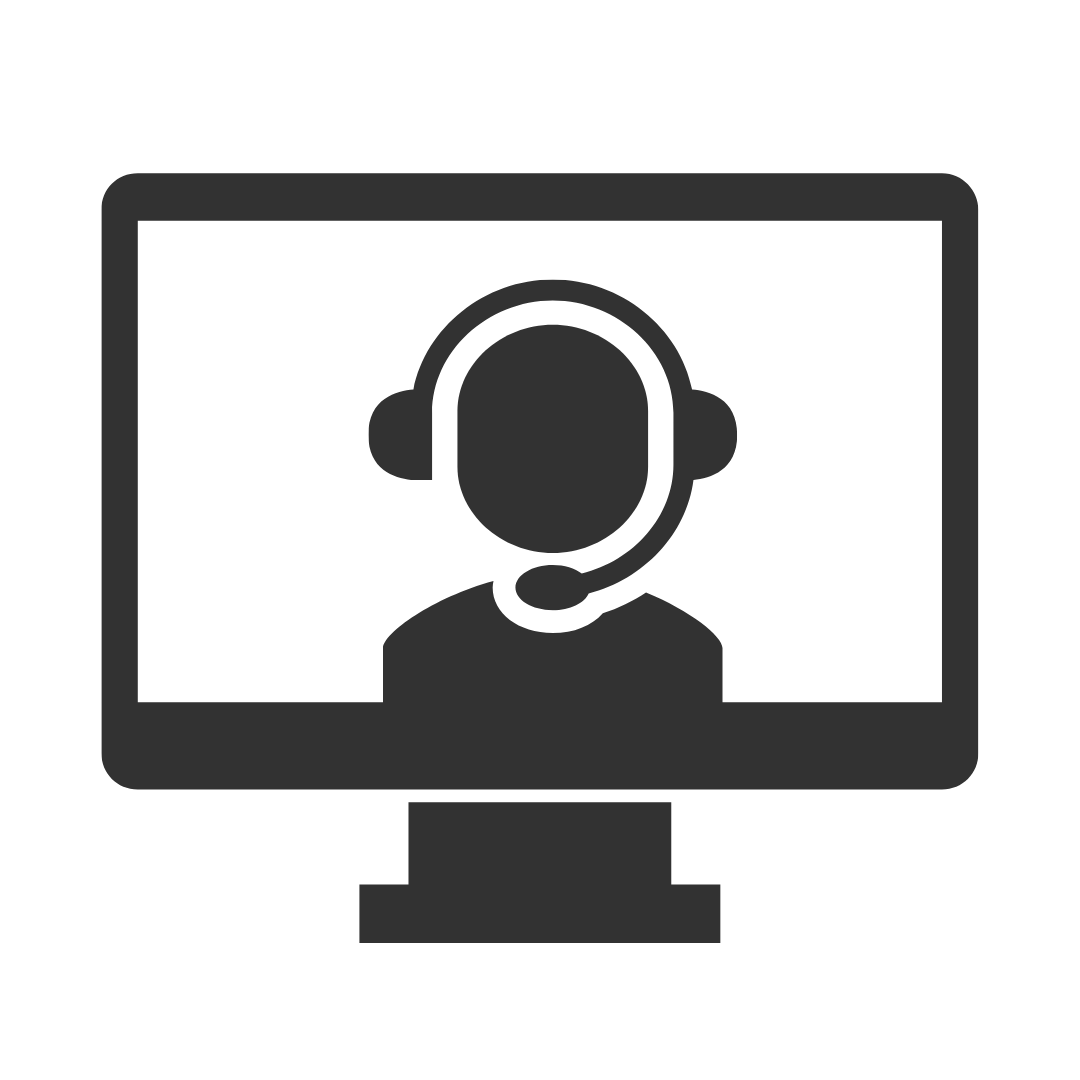
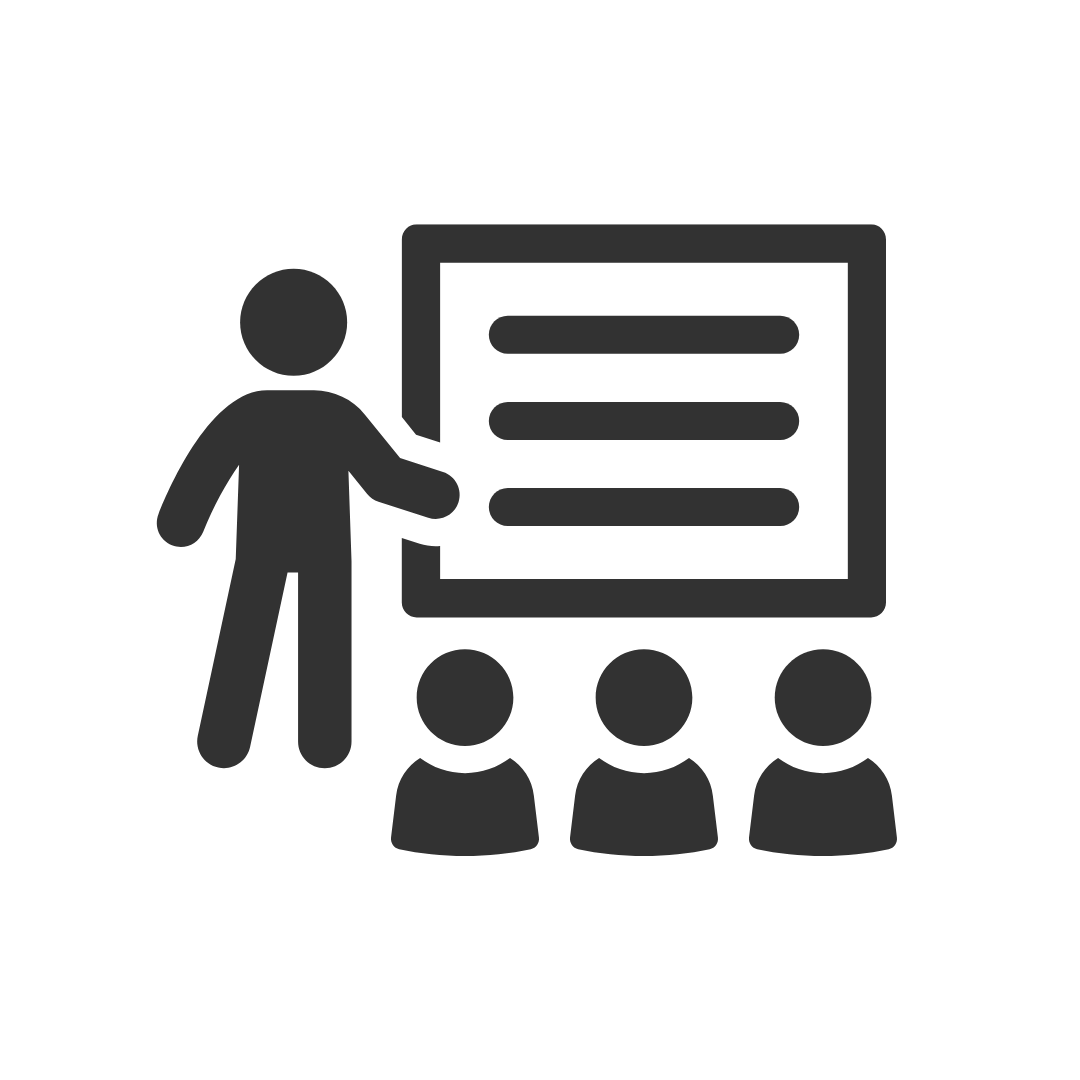
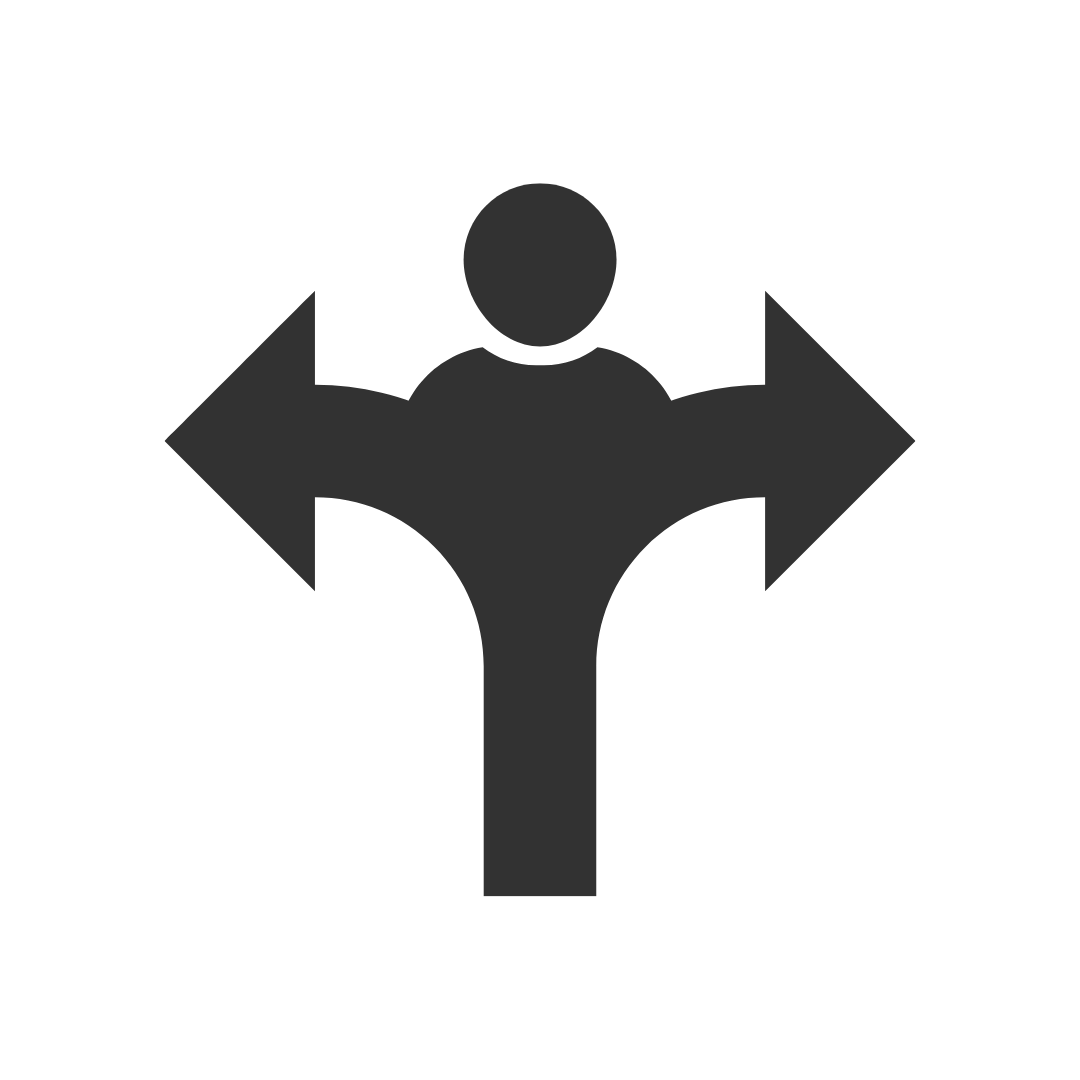
..
Philip our Trainer was excellent and extremely helpful and had a lovely manner in which to teach.
Charlie Bears Australia Pty Ltd
This was one of the most productive training sessions that I have done in the last 5 years Good content, delivered very well.
Sun Engineering (Qld) Pty Ltd
I felt the trainer as very informative and knowledgeable and delivered the session well, I enjoyed the session and gained some well needed knowledge.
Sun Engineering (Qld) Pty Ltd
Appreciated Robbie's ability to involve all participants thru program whilst playing catch-up with those that did not immediately relate to issue.
Liquor Legends
Thanks for a very good and informative training session. Very helpful
National Disability Insurance Agency
Jo Smith was a fantastic trainer. It was a good concept to train just with the staff from our company as there wasn't time wasted trying to accommodate other people/company requirements.
Fujitsu Australia
FANTASTIC! I have already recommended you guys to 3 friends who are looking at doing some courses soon!!
Presence of IT
Robby was Brilliant! I learnt heaps of new tricks and will definitely be back for another advanced excel course. Thanks again Robby for all your hard work yesterday. I found Pete an excellent trainer with plenty of patience and willingness to
share his knowledge. Thank you Pete!
Mater
I enjoyed the course and found my attendance to be beneficial.
ERM Power
Murray was very helpful and was able to work with our specific requirements which made the course even more beneficial. I have already recommended PD Training to CASA for future training.
Civil Aviation Safety Authority
Robby was a great trainer. I left the course with a lot of great information and I look forward to coming back!
Cerebral Palsy League of Qld
The course and service from PD Training was fantastic. I learnt new skills which will be invaluable for my new career. Robby was a fantastic trainer. He kept the course fun and interactive, and was extremely accommodating, if we had further questions.
Looking forward to undertaking the Advanced Course.
Cerebral Palsy League of Qld
Robbie was fantastic yet again. So helpful, attentive and kept the course interesting. He went above and beyond to answer any questions I had. To the extent he worked on a specific query I had prior to the course commencing.
Cerebral Palsy League of Qld
I had a chat to two of the participants from yesterday's Excel training. We didn't discuss the specific questions listed in your survey, but they both said the training was excellent and they definitely gained valuable knowledge from it. They
said their trainer (Peter) was an excellent trainer.
Mater
The Trainer was excellent - Enthusiastic and knowledgeable and made the training session fun!
Fujitsu Australia
Denise was a fantastic trainer and I thoroughly enjoyed my training
Westfield Ltd
Thanks for making the organising so easy. You have all been very helpful.
Mater
I was surprised at how much fun we had, how engaging the trainer was, how much we learnt. The content was well structured and clear, the training notes helpful. Phil was a great trainer - it was a fun day. The manual is very clear and great as
a reference tool for future use.
Kangan Library and Learning Centre
Philip was a great trainer, very personable and involved.
Kangan Library and Learning Centre
Our instructor Phillip was fantastic. He called before the course to get a good understanding of our requirements. On the day he asked the group what their aims were for the training and ensured all these aspects were covered. He managed to make
what many of us assumed was a "dry" training day interesting and very practical. It was excellent.
Kangan Library and Learning Centre
The facilitator was very energetic and knowledgeable on this and other relevant Microsoft software programs showing how the integration would assist our learning outcomes.
Queensland Rail
Was a great learning environment with a facilitator that really tries to make the course relevant to your needs but also interesting.
Queensland Rail
We enjoyed having Steve conduct the training. There was never a dull moment, he has great knowledge of word and was very helpful. I will certainly used what I have learnt going forward.
EBM Insurance Brokers
Steve was very engaging and paced the training to the needs of the group. Would recommend him as he is a terrific trainer. We would also be interested in taking up an Excel Beginners course so would like some further information of Steve's availability
to take the course.
EBM Insurance Brokers
The trainer was fantastic and I got alot out of the course. Very pleased!
EBM Insurance Brokers
I'm really happy with the training and we will definitely use PD Training for future training sessions. Thanks!
Pembroke School
Definitely learning how to use Styles :)
Pembroke School
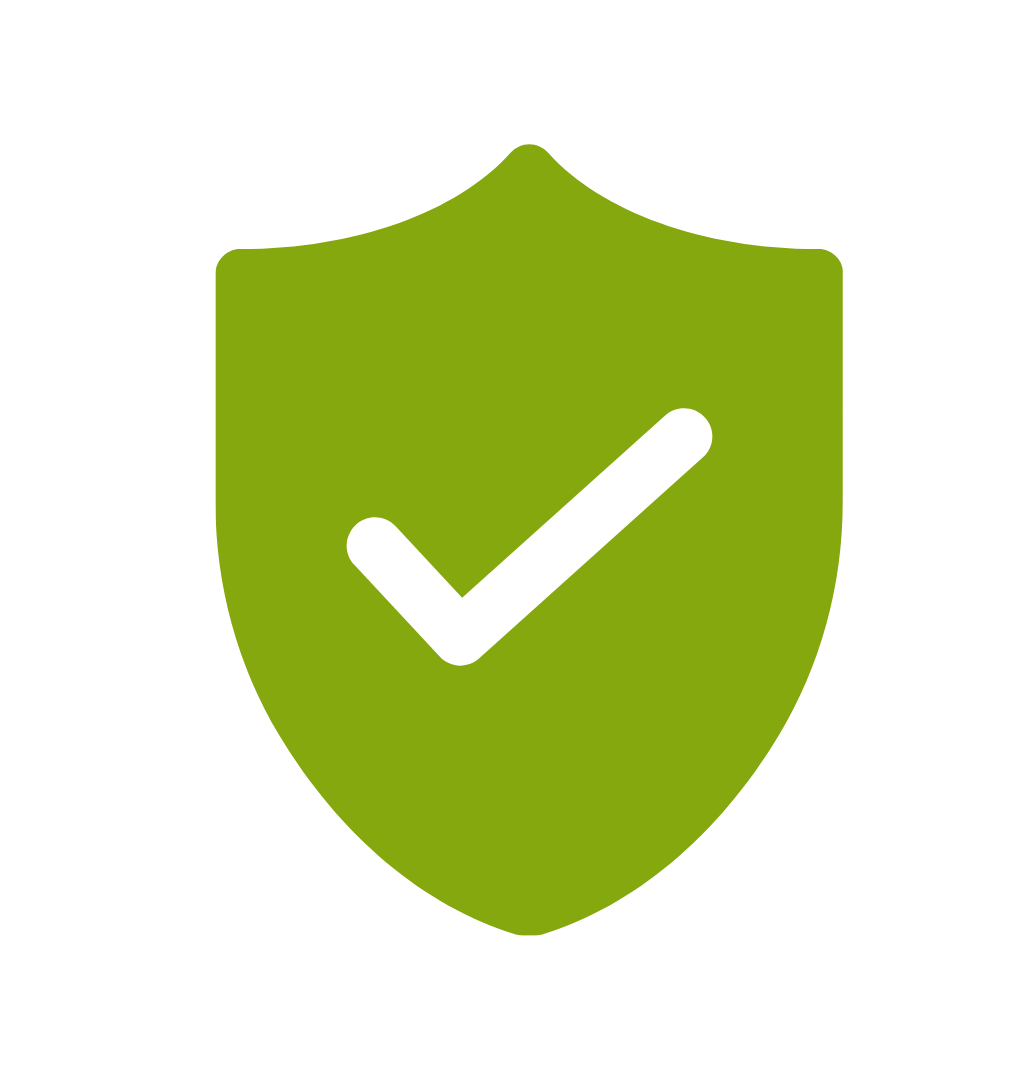
If you’re not happy with the outcomes from
the course we offer a money back guarantee
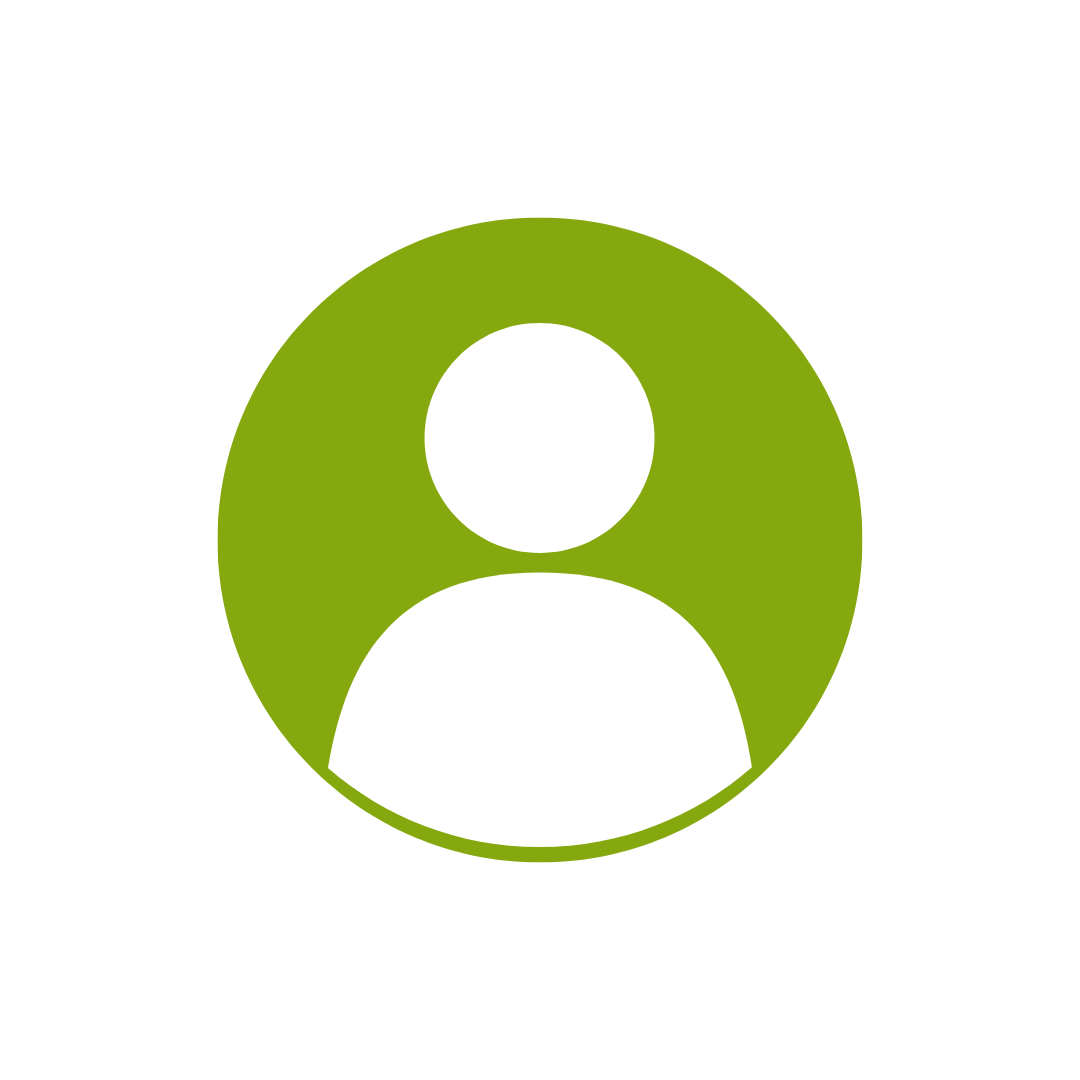
For every participant
valued at $199 each
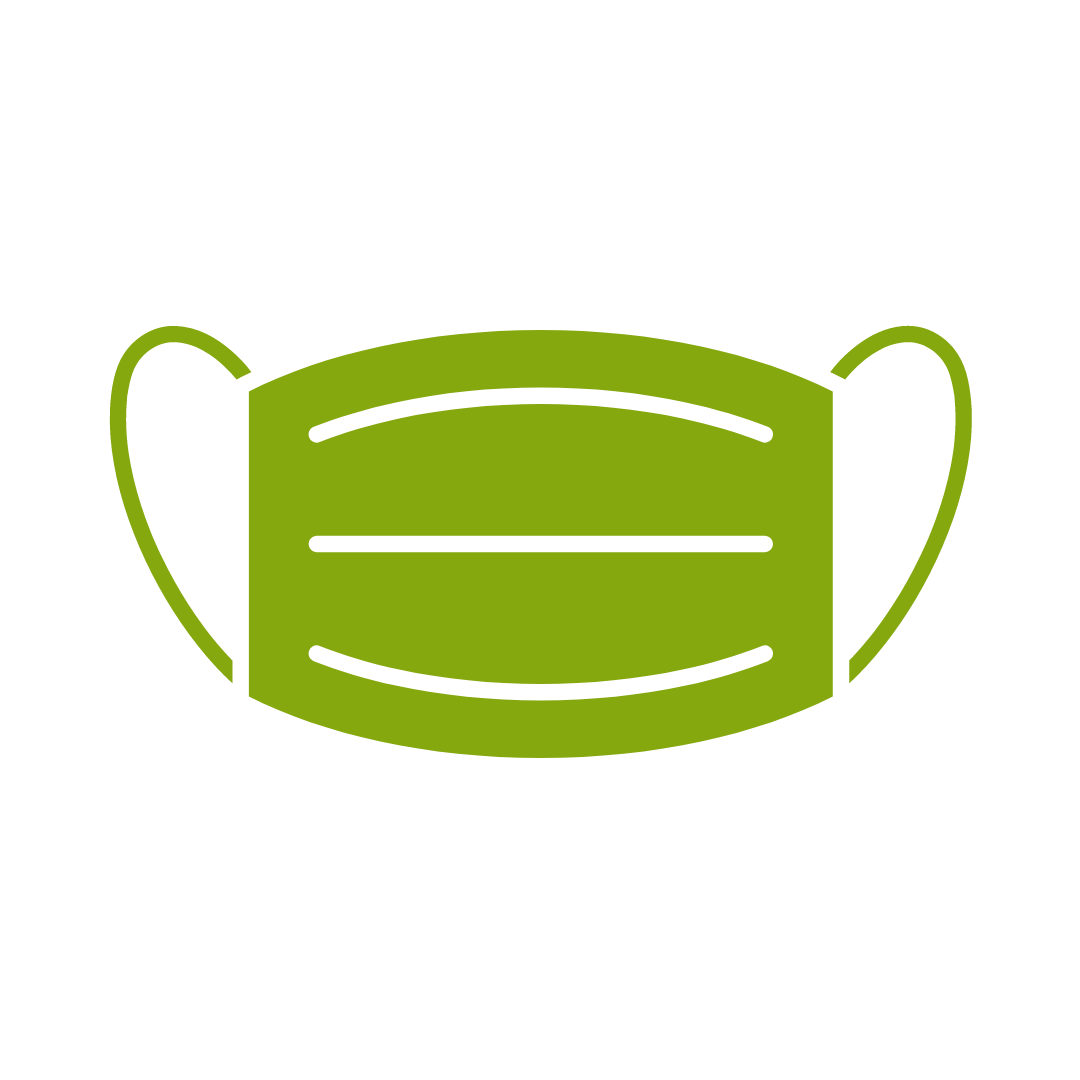
No one left behind
with our 1/2 price re-run promise
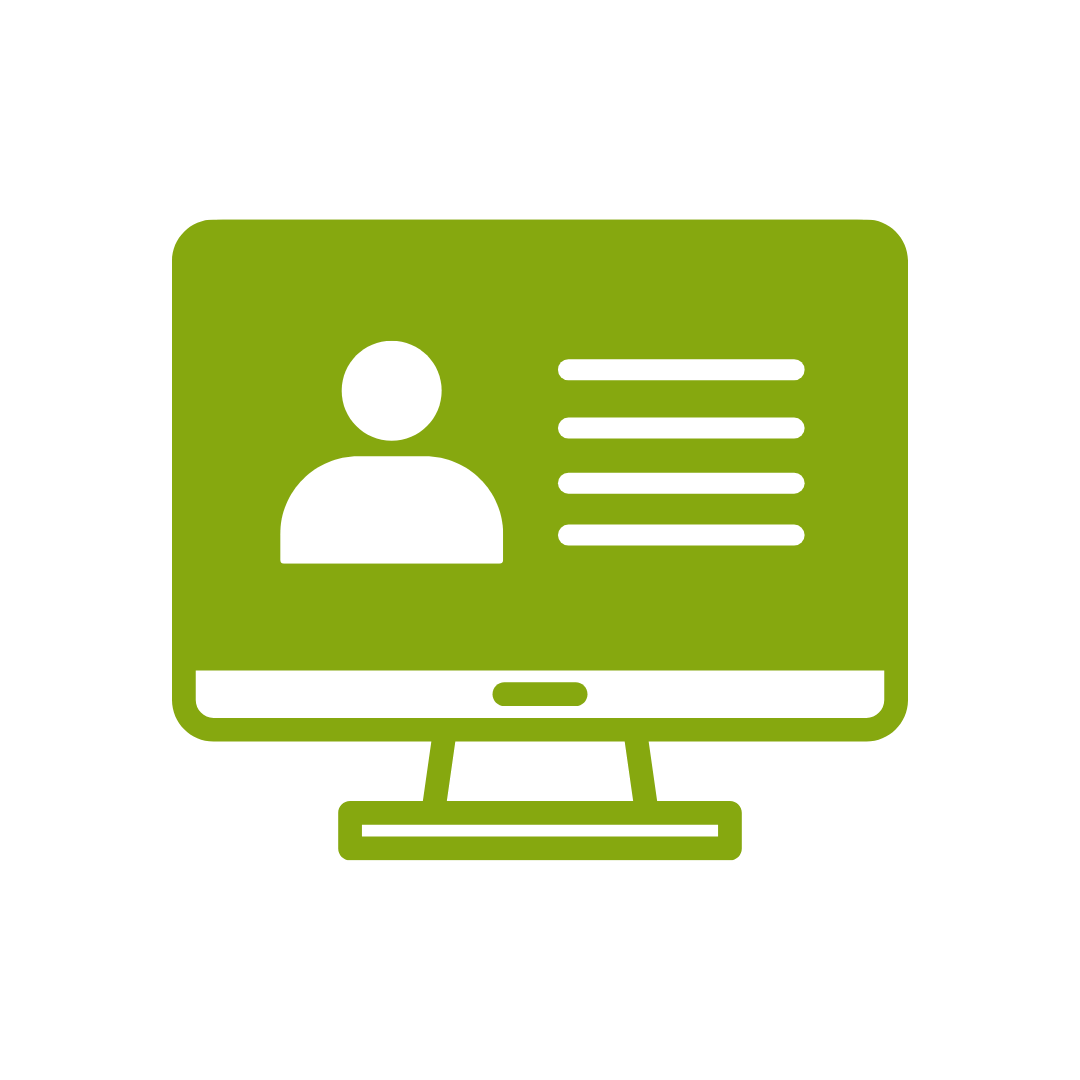
12-months access to the unique REACH Future Proofing Personal Development Dashboard with personally curated learning to develop agility to adapt to different people tasks and situations.
This course is broken up into seven lessons. Each lesson focuses on several key topics, each of which is broken down into easy-to-follow concepts. At the end of each topic, you will be given an activity to complete.
At the end of each lesson, we will summarise what has been covered and provide a few review questions for you to answer.
Supplemental learning for selected topics is provided in the form of Lesson Labs at the end of this book.
See the Live Online tab for the course outline for the live online course
After completing this course, participants will have learned to:
Topic 1
Getting Started with Visio 2016
Topic 2
Creating a Workflow Diagram
Topic 3
Creating an Organisation Chart
Topic 4
Making a Floor Plan
Topic 5
Creating a Cross-Functional Flowchart
Topic 6
Creating a Network Diagram
Topic 7
Styling a Diagram
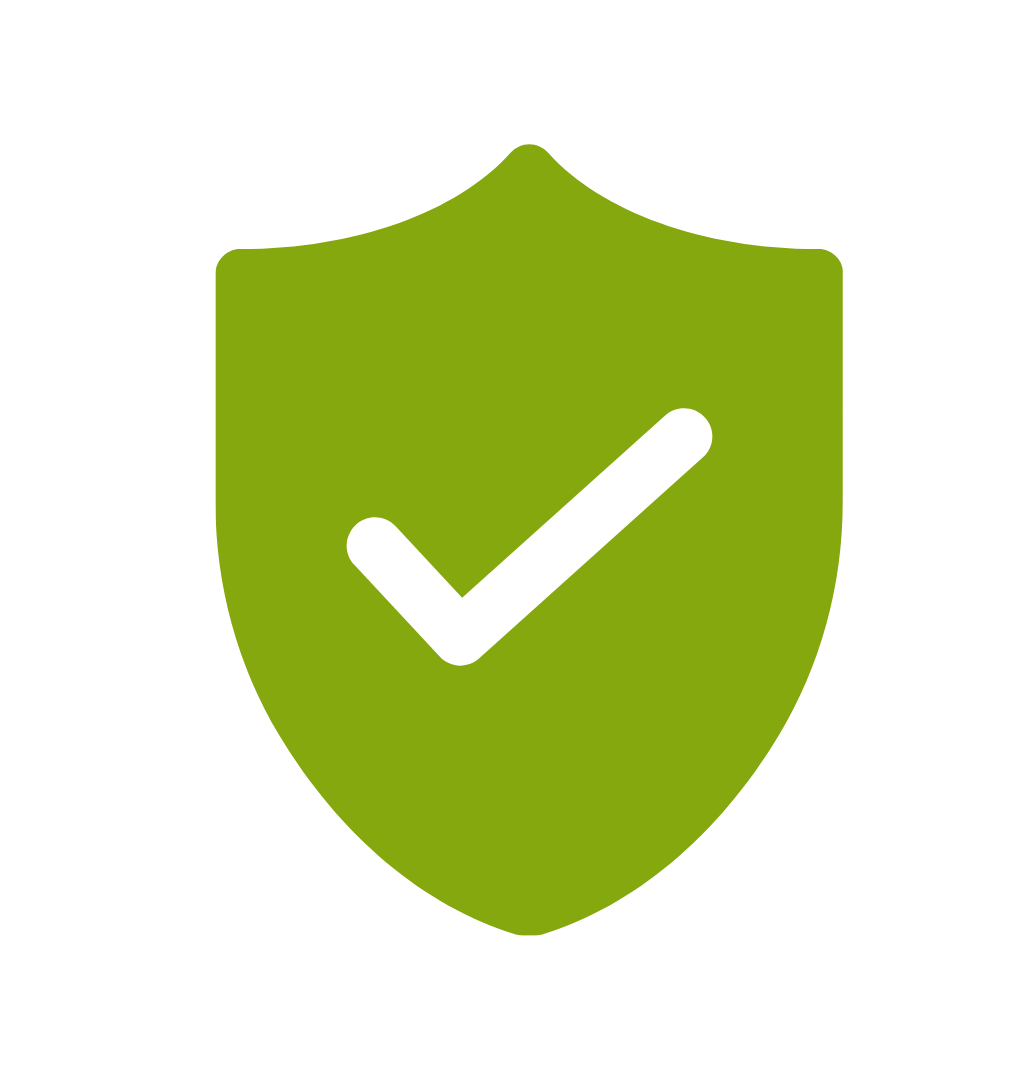
If you’re not happy with the outcomes from
the course we offer a money back guarantee
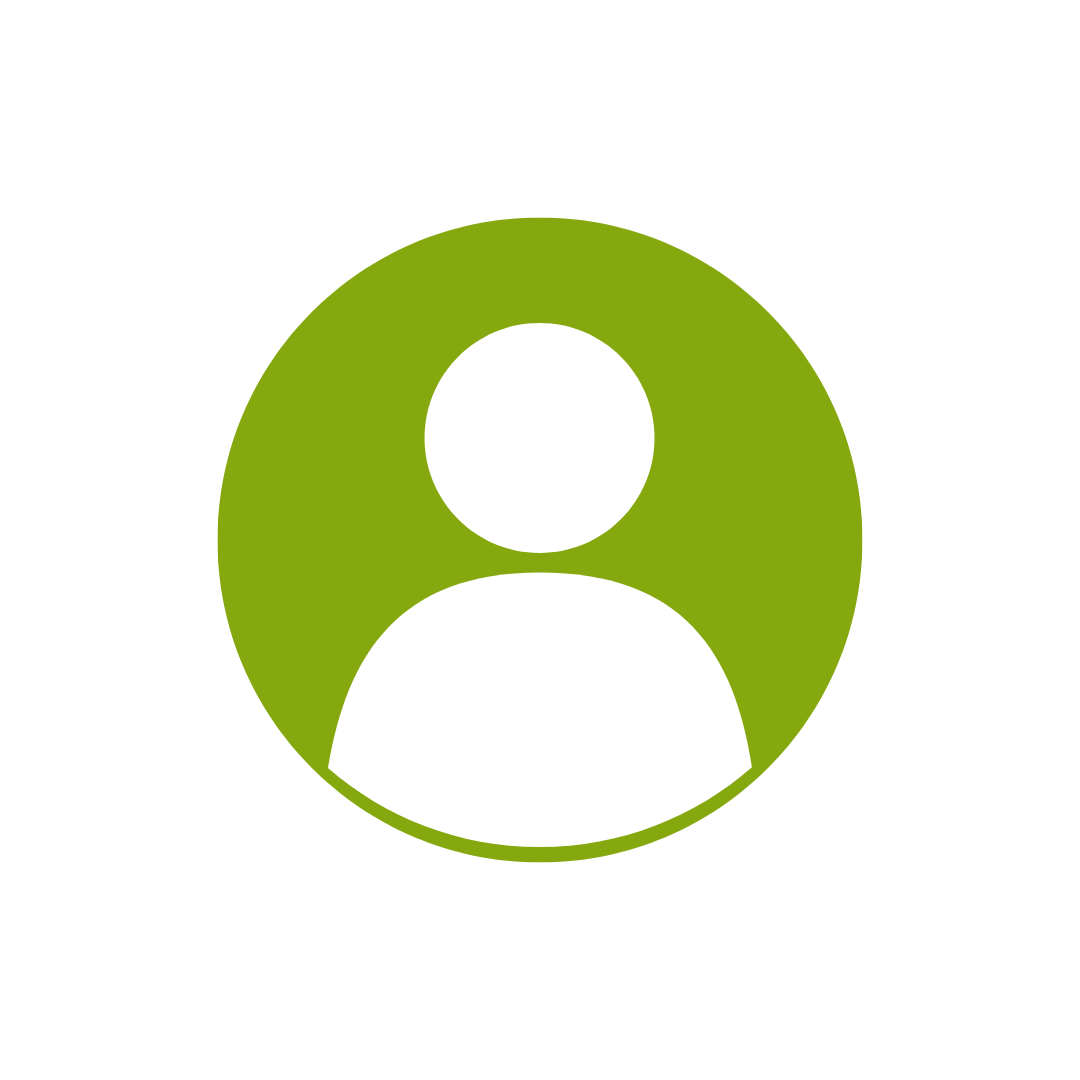
For every participant
valued at $199 each
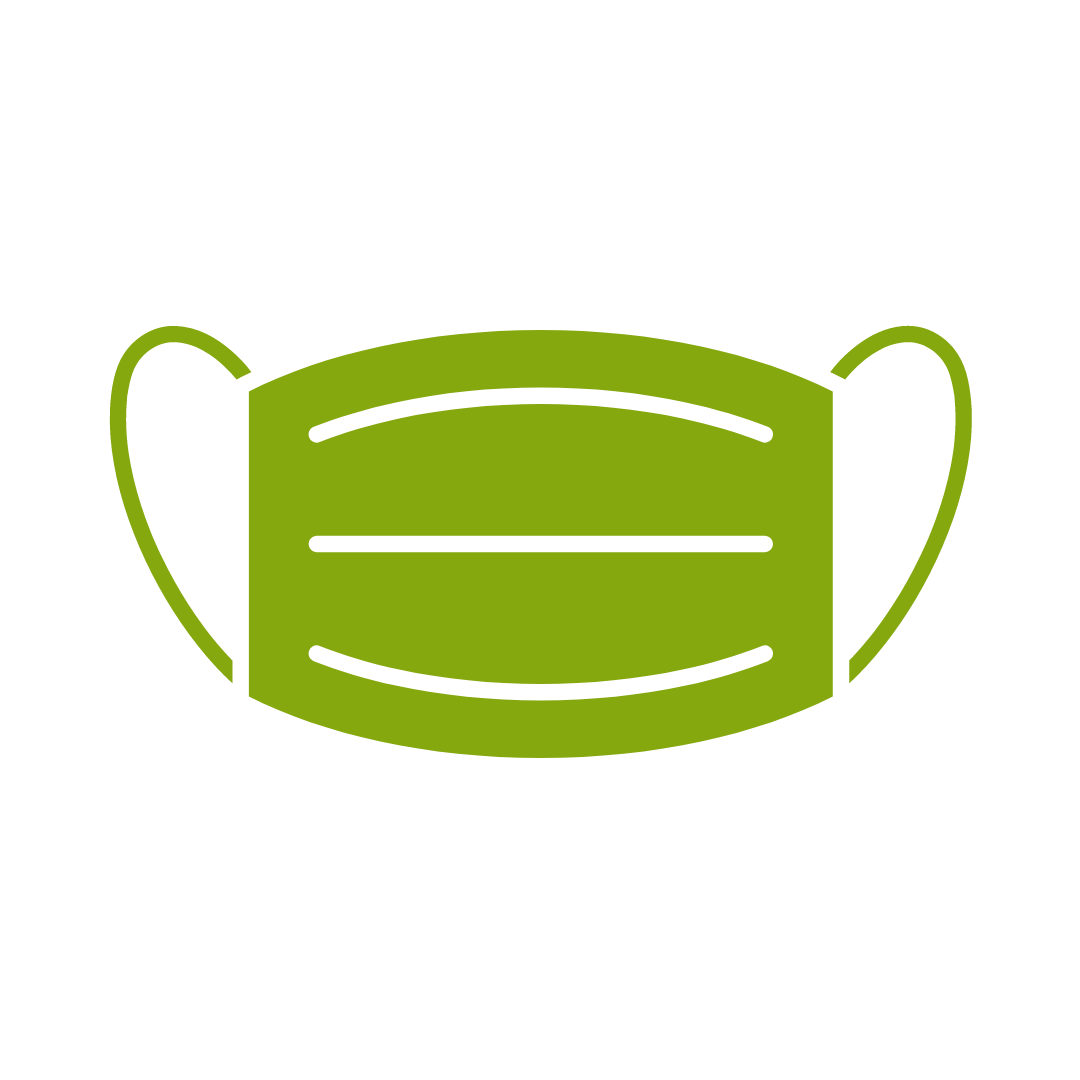
No one left behind
with our 1/2 price re-run promise
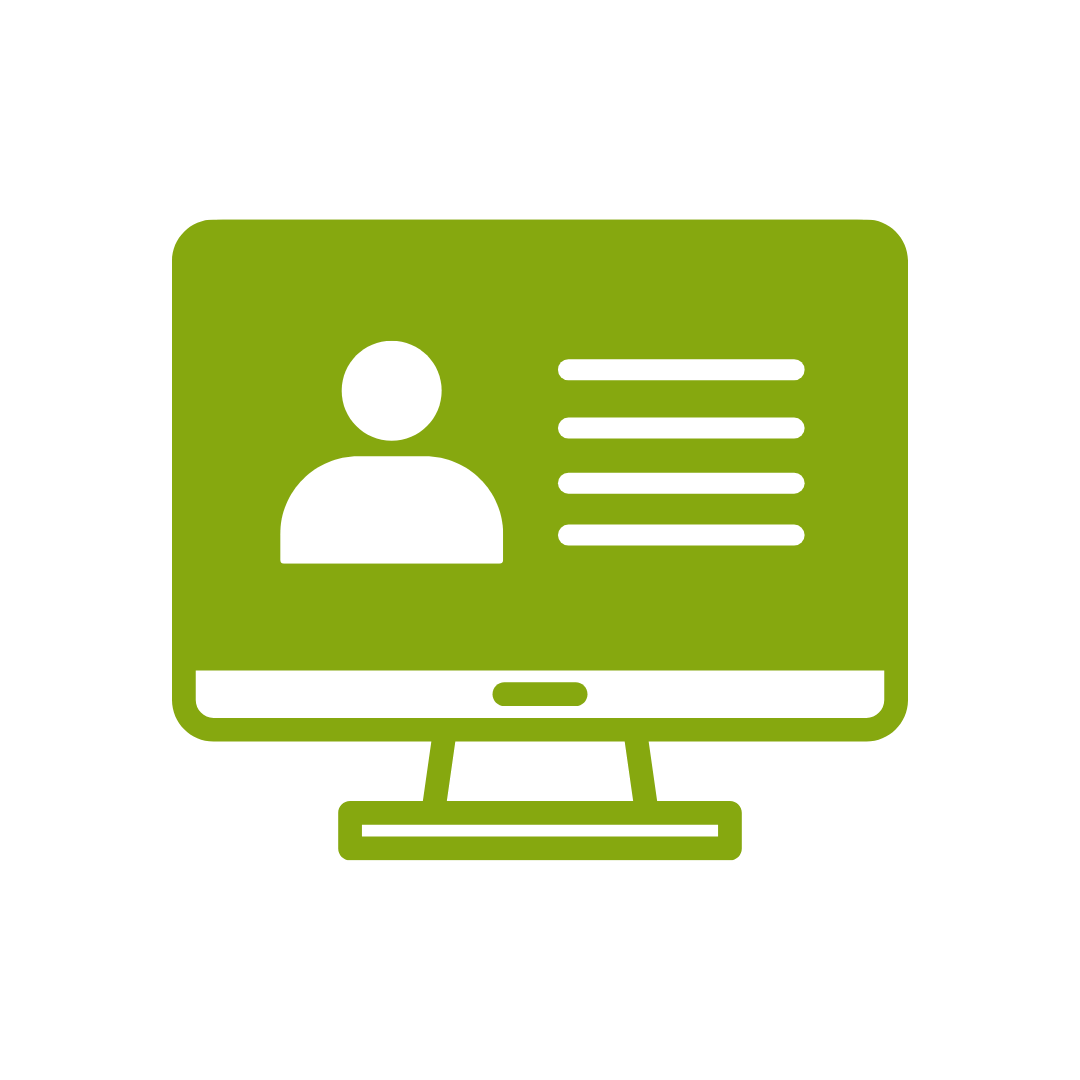
12-months access to the unique REACH Future Proofing Personal Development Dashboard with personally curated learning to develop agility to adapt to different people tasks and situations.


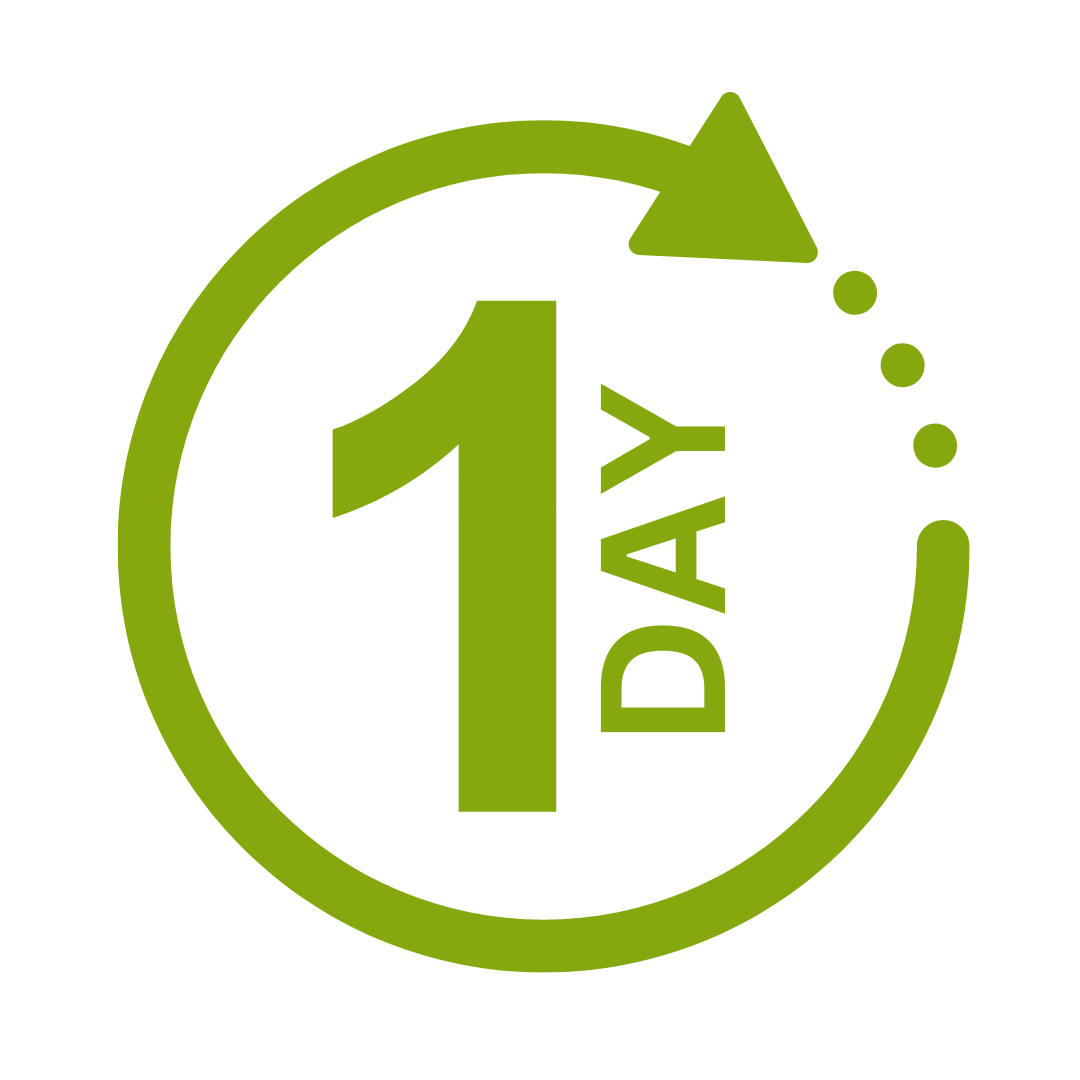

We take care of all of the details, so you don’t have to:
At the completion of training participants are encouraged to create an action plan, and invite an accountability buddy via their Orgmenta App.
In your Training Management Centre you have transparency to the action plans so you can see what people are going to do differently.
Our systems and people make it easy to identify how you’ll be able to measure impacts and then report on the success in the weeks or months after training.

It’s surprisingly easy to make it so that your system can automatically be up to date with all the training record details you need.
The most important foundation for communication and building meaningful relationships is listening, develop your skills with this micro eLearning course.
Not exactly what you needed? Try other courses in the MS Office Apps Courses Category
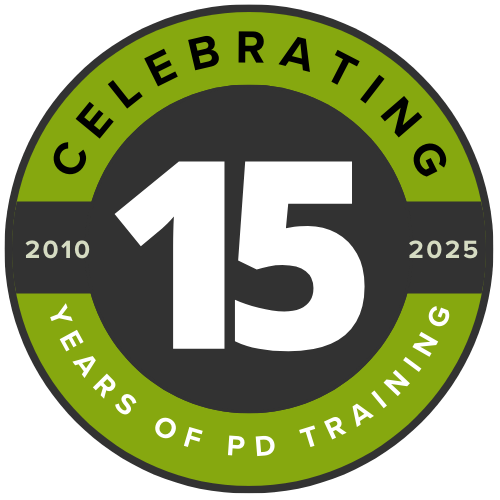
Supporting leaders and teams around the globe, we're proud to mark 15 years of growth, innovation, and success. Thank you for being part of the PD Training journey. The future is looking bright!